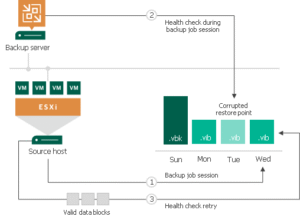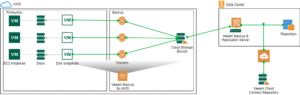Data backup is a crucial part of ensuring continuity in case of system failure or malware. But did you know that Veeam has several different methods in which to back up VMware data? In this blog post, we’ll take a look at the different transport modes available in Veeam Backup & Replication and explore when you might use each one.
There are three main transport modes available in Veeam Backup & Replication: Direct Storage Access, Virtual Appliance mode, and Network mode. Let’s take a look at each one.
Direct Storage Access
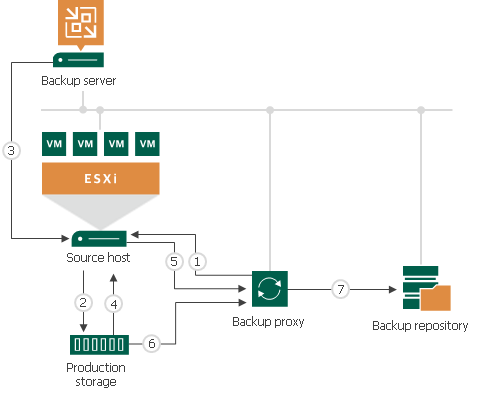
Direct Storage Access, also known as Direct SAN Access or Direct NFS Access, is used when your backup server has direct access to the storage array where your data resides. This mode can provide the highest level of performance, but it does require that your backup server have Fibre Channel, NFS access, or iSCSI connectivity to the storage array. Direct SAN/NFS Access works well for environments backing up or performing the initial seed for a replication job of thick-provisioned VM disks. Unfortunately, it cannot be utilized with thin-provisioned VM disks or replication jobs that have already completed their initial sync. It is recommended to use a physical Veeam proxy server for this transport mode, but virtual appliances are also supported.
Virtual Appliance Mode
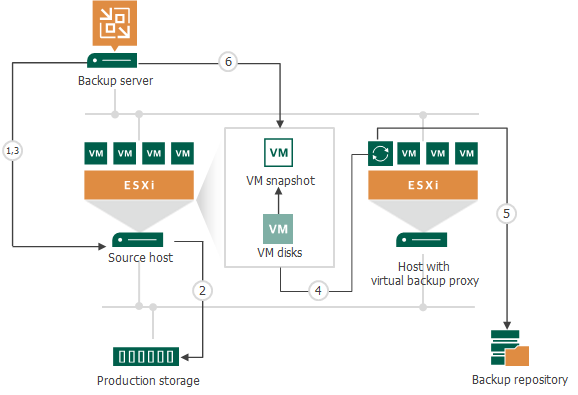
Virtual Appliance or Hot-Add mode is used by default with proxy servers that are virtualized but not configured for Direct Storage Access. Hot-add mode utilizes the VMware SCSI HotAdd capability, which attaches the VM disks being backed up to the proxy VM for more efficient datastore access. Hot-Add mode is typically not as efficient as Direct Storage Access but tends to offer better performance than Network mode. For replication jobs where RPO is crucial, Virtual Appliance mode is the recommended transport mode on both the source and target.
Network Mode
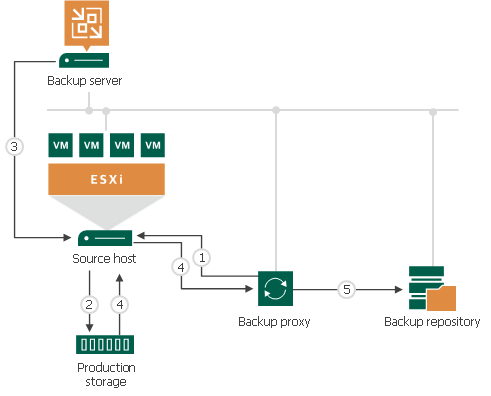
Network mode, or NBD/NBDSSL mode, can be used when neither Direct Storage Access nor Virtual Appliance mode is available or feasible. NBD (Network Block Device) uses TCP/IP to transfer data, while NBDSSL (Network Block Device with Secure Sockets Layer) uses SSL encryption to secure the data transfer. This mode provides the lowest level of performance but can be used in situations where the other transport modes are not available. It is limited to roughly 30% of the bandwidth available to ESXi hosts and is the default proxy used by Veeam when deployed to a physical server or a virtual machine that is not located on the same VMware datacenter as the VMs being backed up.
Bonus: Backup from Storage Snapshots
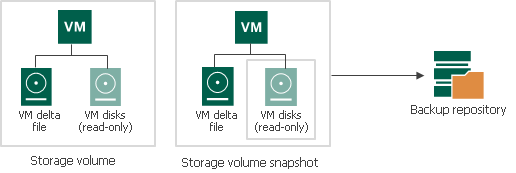
Backup from Storage Snapshots performs snapshots on the storage array instead of from within VMware. By doing this, not only is backup and restore performance increased but the impact on the production environment is reduced, usually resulting in shorter VM stun while backups are processed. This integration is recommended when VM stun must be kept to a minimum, such as when protecting mission-critical SQL database servers. In order to leverage Backup from Storage Snapshots, your datastores will need to be hosted on hardware provided by a supported vendor, such as NetApp, and you will need to have Veeam’s Enterprise Plus license.
Conclusion
When optimizing backup and restore performance for VMware environments, it’s important to know the different transport modes available for backing up data. Each transport mode has its own benefits and drawbacks, so it’s important to choose the right one for each situation. In most cases, Direct Storage Access and Backup from Storage Snapshots will provide the best performance; however, if your storage array does not support snapshotting, your environment uses thin-provisioned disks, or you wish to configure replication jobs, then Virtual Appliance mode may be the best option.