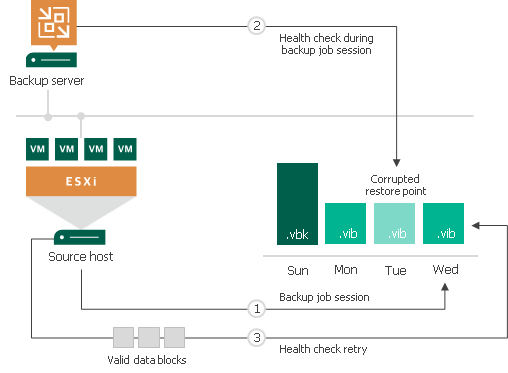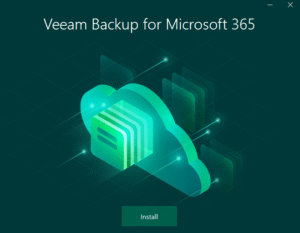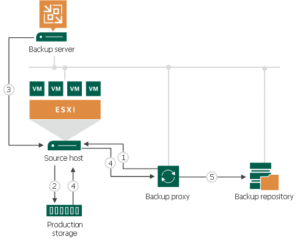If you’re reading this blog site, you know that your data is important. That’s why you’ve probably invested in a top-of-the-line backup and recovery system like Veeam. But even the best system won’t do you any good if the backups aren’t working properly. That’s why regular health checks are so important.
What is a Health Check?
A health check is a scheduled process inside of a backup or backup copy job that helps ensure the data integrity of a backup chain. When Veeam Backup & Replication initiates a health check, it performs a CRC check for metadata and a hash check on VM data blocks.
Why are Health Checks Important?
Health checks are important in ensuring data consistency during a disaster. Computers have errors. The more systems that interact, the more likely an error is to occur. While performing backups, Veeam communicates with many different components including, but not limited to Veeam services, one or more storage locations, hypervisors, and network infrastructure. Sometimes, data corruption can occur while this communication is occurring or due to a glitch on the hardware hosting the backup chain. Health checks are designed to mitigate this and ensure that a backup chain is usable when it comes time to restore. When combined with regular testing, you can have peace of mind knowing that restoration will perform as smoothly as possible.
How Often Should I Perform a Health Check?
By default, health checks are performed on the last Friday of every month when enabled. This can be changed to a different week or even the day of the week. Alternatively, checks can be performed weekly. At the bare minimum, health checks should be performed monthly however, weekly checks are encouraged for mission-critical workloads, especially if being transmitted offsite.
How Do I Enable Health Checks?
To enable health check for a backup or backup copy job, start by editing the settings of a job.
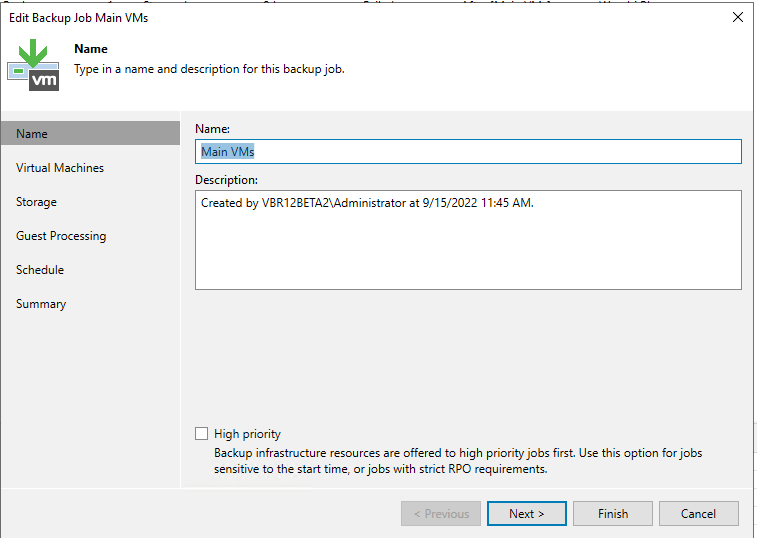
Next, browse to the “Storage” tab and click the “Advanced” button.
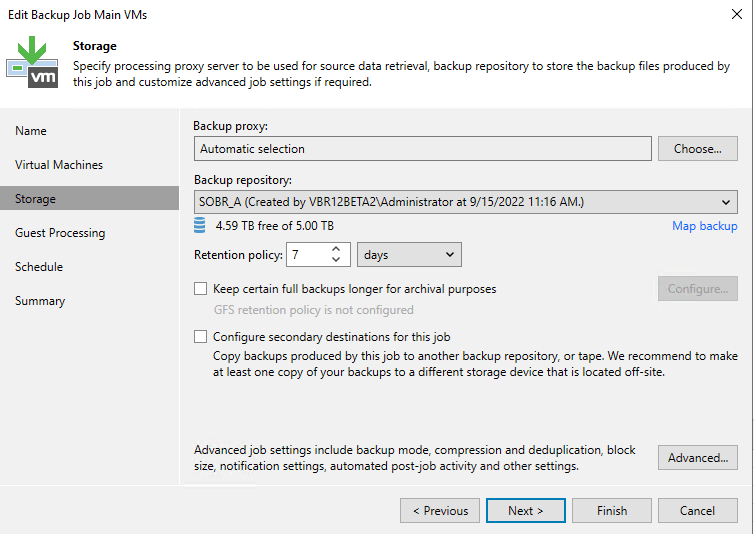
Then, select the “Maintenance” tab and check “Perform backup files health check (detects and auto-heals corruption). In this area, you can also customize when and how often the health check is run.
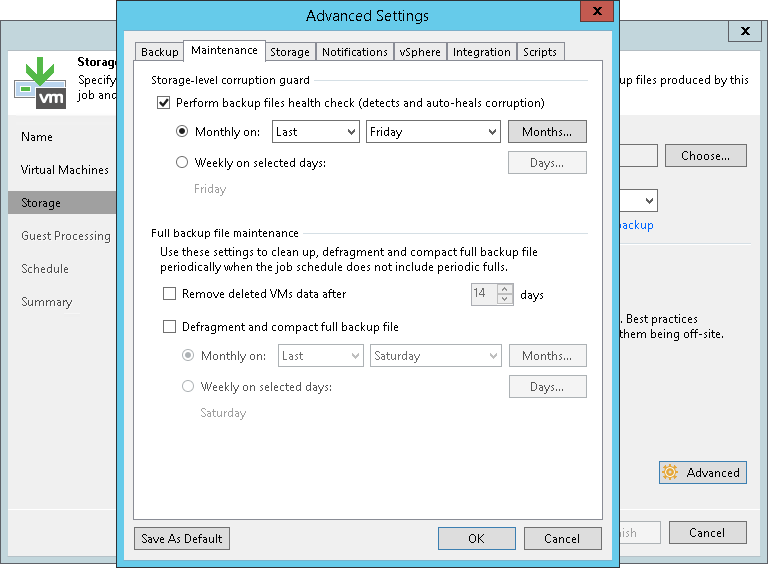
Click “Ok” to close out of “Advanced Settings” and then “Finish” to save the changes.